Introduction
In previous versions of Composer, navigation was implemented in forms through the wizard settings of the form and the section fields in the Structure Panel. Sections could be organized into three levels. Each section had an elaborate header which included collapsible Help, and various other user aids; sections also had footers. The content was between the two.
So, using Sections to divide the form brings the following advantages:
•Sections have chrome associated with them, such as headers, footers, collapsible help and inclusion in the navigation menus.
•So, all this associated chrome will be consistent throughout the form.
•Changes to the chrome can also be (if desired) applied globally
•Constrained and Unconstrained menu navigation is controlled through Sections
•Section styling is professionally designed, including margins, fonts, and colors, to provide an attractive form
•Section styling is controlled via stylesheets. Change the stylesheet to subtly or radically change the look of your form.
•
In Composer 4, the navigation menus (shown above) are more powerful than in older version. To accomodate the new menu functions, there is a break from the older way of setting section levels (as embodied in the Section Assistant shown below) and the new way. Also, now there are many more "Edit Properties" settings for sections that control these new menus. The older section levels and the older style of menus are still present in the product to retain compatibility with legacy designs.
So, we will first discuss the older navigation functions through Wizard settings. Then, we will move on to the new ways of configuring navigation.
The headers and footers of sections contain many important elements of sections, such as the numbering of sections, the help and more.
Maguire Template
Some of the section navigation behaviors are embodied in the template. This advanced topic is covered in Templates below.
The mobile menu is a feature of MaGuire (see Templates for an example of this template).
Adding a Section
The following applies equally to all templates, including Maguire.
A Section is really a specialized type of block, which uses features of blocks, including having children and hiding sub-blocks within it.
A convenient way of creating sections is to use the Section Assistant and its wizard.

The Section Assistant wizard.
Section Levels
In the older versions of Composer, there are three levels of sections provided in the Palette: Levels 1, 2 and 3. This scheme is retained in Composer 4 for compatibility, but we will discuss below the newer way of organising Sections.
The style of each level can be controlled independently.
These older style of Sections Levels must always be correctly nested within each other — Level 1 at the top, with Level 2 indented one level below, and Level 3 indented inside Level 2. If you nest your sections incorrectly, then your form may look strange. If this happens, simply nest the sections correctly. There is no requirement to use Sections or all the available section levels, although most forms use at least one Section Level 1.
In previous versions of Composer, Level 1 sections are the main wizard pages. This has changed with Composer 4.
Maguire's Use of Sections
Instead of using Section Levels, Composer 4 now uses Section Groups to organize the menu items into a 2-level navigation scheme.
Maguire Template use of Level 2 Sections
We recommend that each Level 1 section in the Maguire template have at least 1 Level 2 section. This is not for inclusion in the navigation menu; the Maguire template makes use of Level 2 sections for optimum layout. The content of each Level 1 section should be distributed among several Level 2 sections. T
Wizards
In older Composer versions, the whole form was set to be a Wizard, a Wizard with a menu, or not a Wizard at all,
Now, individual sections can set to act as Wizard pages in the Wizard Panel. And, independently, a section can also be set to become a menu item or not.
•"Edit Properties -> Properties -> Wizard -> Wizard -> Act as wizard page (checkbox)"
•"Edit Properties -> Properties -> Wizard -> Wizard -> Create Wizard Menu Entry (checkbox)"
•"Properties -> Wizard -> Wizard -> Add to Navigation Menu (checkbox)"
So, if you opt for having a page not act as a wizard page, it will be appended under the previous page; if you still make it create a wizard entry and add to the navigation menu, the section will still appear in the menu, despite not being a separate page.
2-Level Navigation
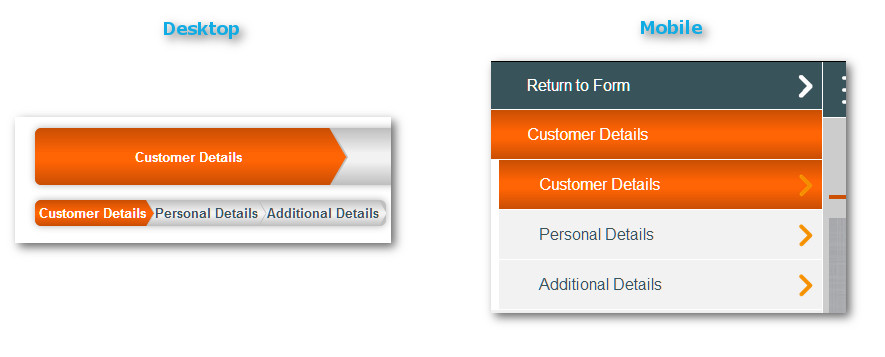
MaGuire template top 2-level menu
Now, all Sections in the form menu are Section Level 1 (see Adding a Sectiom), irrespective of whether they are top level items or second level items in the navigation menu. A section's menu level is now determined by the property
•"Properties -> Wizard -> Wizard -> Section Group Name"
Top Level menu items now belong to their default group (i.e. "${section.heading}")
Second Level Items now are grouped according to their top level menu item's name. With the menu shown above:
•"Customer Details" belongs to the section group "${section.heading}"
•"Personal Details" & "Additional Details" both are made to belong to section group "Customer Details".
Also, they are both have the setting "Properties -> Wizard -> Wizard -> Add to Navigation Menu (checkbox)" as checked.
Note: Though 2-level navigation is not exclusive to Maguire, the Chevron format of the top menu (shown immediately above) and the slider ,mobile menu are Maguire features.
The Navigation Menu in Composer 4
Features common to all templates
•Properties to configure the appearance of navigation menu states (discussed in LH Menus above)
On the form object at the top of the structure panel tree, "Edit Properties -> Theme -> Menu ->" and then these panels:
o"Menu Entry"
o"Menu Entry - Active"
o"Menu Entry - Disabled"
o"Menu Entry - Enabled"
o"Menu Entry - Hover"
o"Menu Entry - Visited"
•
Maguire Exclusive Features
•Mobile menu navigation for narrow mobile devices
Illustration of the structure behind the mobile menu seen in Navigation.
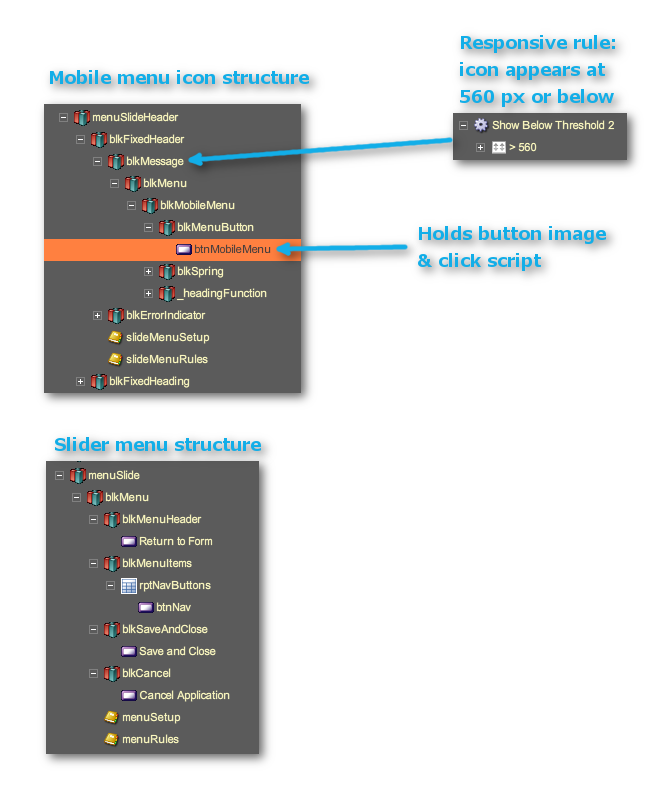
•The Maguire navigation menu does not render in wireframe
To view it, you must preview the form, where you can also see the different responsive layouts of the menu.