
Renditions |

|

|

|

|
|
Renditions |

|

|

|

|
|
|
||
In Composer you define a form — a data collection experience once, if you will — and have it rendered to look and function differently on different devices and environments.
Composer currently supports two core types of form technology (sometimes called "flavors"):
•HTML forms using the HTML5 and CSS standards
•PDF forms using the Adobe XFA standard.
Thus the form often can be rendered in HTML5 and PDF. These days, the general practice is to have users fill out the form in HTML5 and, after submission, get a PDF rendering of the form in the email receipt. The Preview function in Composer has several rendition modes:
•HTML Responsive. which uses HTML5 to render how the form will appear in the web browsers of mobile and desktop system.
•PDF Receipt, uses the XFA standard and is non-interactive.
The Preview dropdown menu is at the top left of the Form Designer.
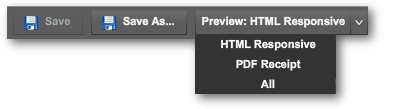
(Some older templates give five choices, but now in Composer 4 all the HTML choices have responsive behavior. This is configurable on the form object in the structure panel, "Edit Properties -> Policies -> HTML Generation -> Responsive -> Form Generation (HTML)" dropdown.)
To preview in HTML5, just select HTML Responsive. In modern browsers, the preview will render in a new tab. If the form does not render at all, you may have to change the your browser's opup behavior. For example, in Chrome, you can make the Composer hostname URL an exception to popups.
If you need to resize the preview to simulate mobile devices, just pull the tab out from the tab bar and, if necessary, take the resulting new window out of the full size mode. (Do this with the middle button on the top right of the frame in Windows; or with the green candy button on the top left of the Window in Mac OS X.) See the Responsive Layout section of this guide for more on mobile device simulation.
For PDF preview, you must set the browser's preferences to use Adobe Acrobat or its plugin. The reason for this is: all modern browsers have their own PDF renderers and these do not work with XFA.