
Pagination |

|

|

|

|
|
Pagination |

|

|

|

|
|
|
||
Composer now has a "Pagination Block" widget (currently specifically for Dynamic Data using a "Lookup" button). It is very simple to add to a form using a Dynamic Data Service with a table in the result bock:
•just drop in a "Pagination Block" onto the form
•point the lookup button of the input block of the dynamic data service to the page controller of the Pagination block
•point the page controller of the Pagination block to the lookup button of the input block
We illustrate this by adding pagination to the ACMEPOST example.
Add from the Palette, a "Field Types -> Pagination -> Page Pagination Block" element. Fill in the resulting dialog:
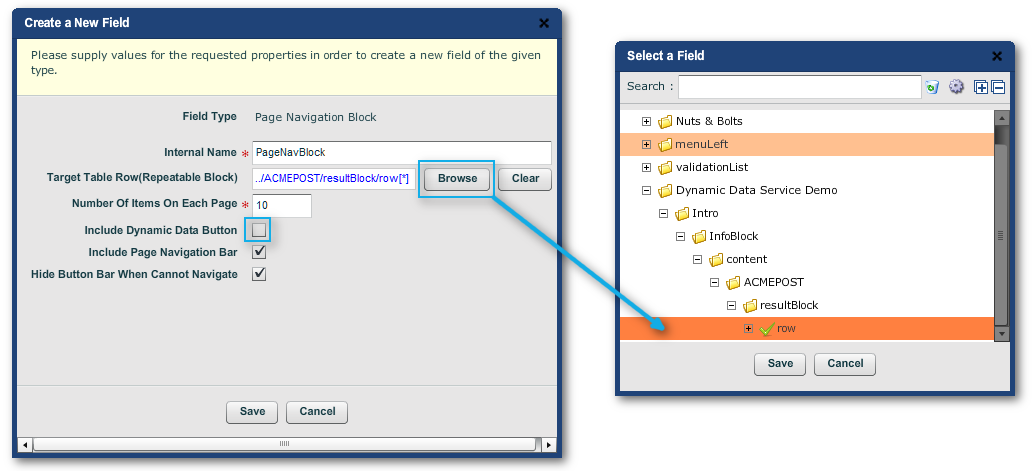
Adding a Page Navigation Block
Note: the "Include Dynamic Data Button" in the Page Navigation Block is not activated in this example: there is already a button in the ACMEPOST Dynamic Data block.
And. vice versa, you point the Dynamic Data Service back to the page navigation structure, via the ACMEPOST Lookup button's "Edit Properties -> Properties -> Data -> Data -> Page Navigation Controller".
There must be enough rows of fake data in the result table to activate the pagination functionality. If so, the preview looks like this:
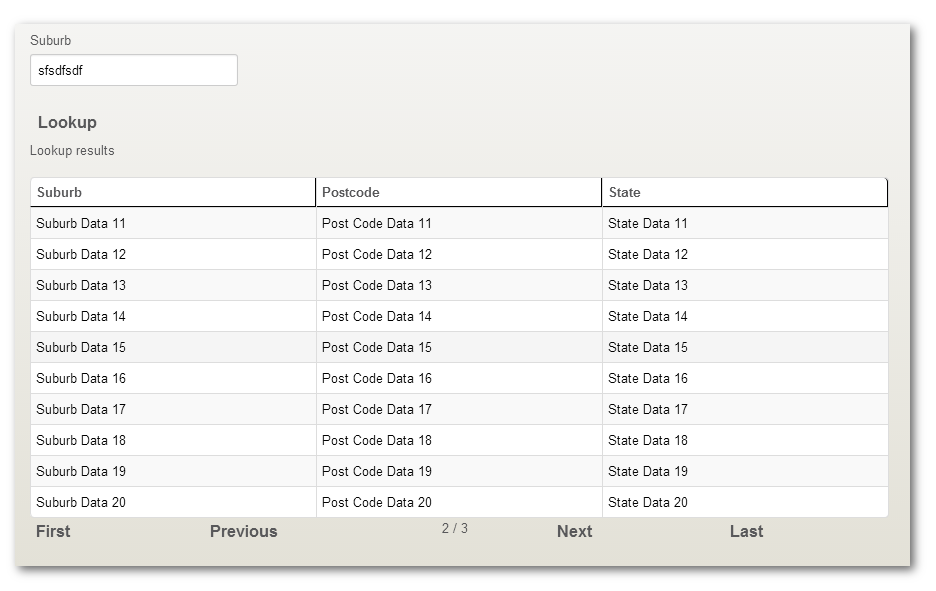
2nd page of the page navigation output (using fake data).
Please refer to the Responsive Layout section about viewing the result table on mobile devices. You should give some thought on how you want the table to appear in the responsive layout thresholds, where each table cell gets its own line instead of being laid out in rows.