
Custom Types |

|

|

|

|
|
Custom Types |

|

|

|

|
|
|
||
Location: Workspace -> <Organization> -> Custom Types tab
or
Location: Workspace -> <Library> -> Custom Types tab
Custom Types refers to all the members of the Widget Palette of the Form Designer. There are 2 types of Custom Types:
•Non-editable Custom Types
the standard members of the Widget Palette.
•Editable Custom Types
which are your saved types.
•Localization Keys
used for the Internationalization of forms. We will discuss this elsewhere in this guide.
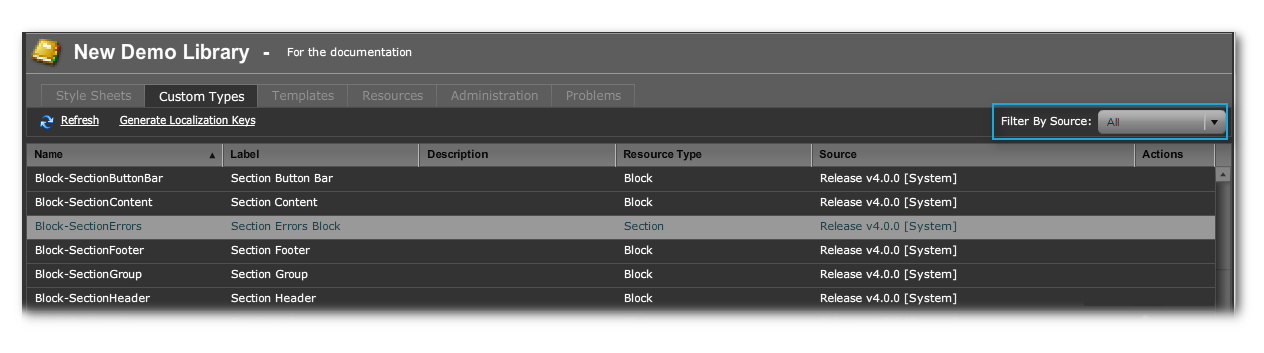
To list the non-editable Custom Types visible for a Library (either Ordinary or internal to an Organization), go to the Custom Types tab of the Library or Organization. Set the "Filter By Source" to "All".
There are no Action items.
All the non-editable Custom Types have been inherited from the stack, so the bulk of them come from the Release and Service Pack.
There is only one way to create a Custom Type: by using "Save As Custom Type/Block" from a form's Structure Panel. The newly-saved type will then appear in the Internal Library of the form's containing Organization. It is not possible, using the User Interface of the Form Designer, to create a Custom Type in one of the Account's Ordinary Libraries.
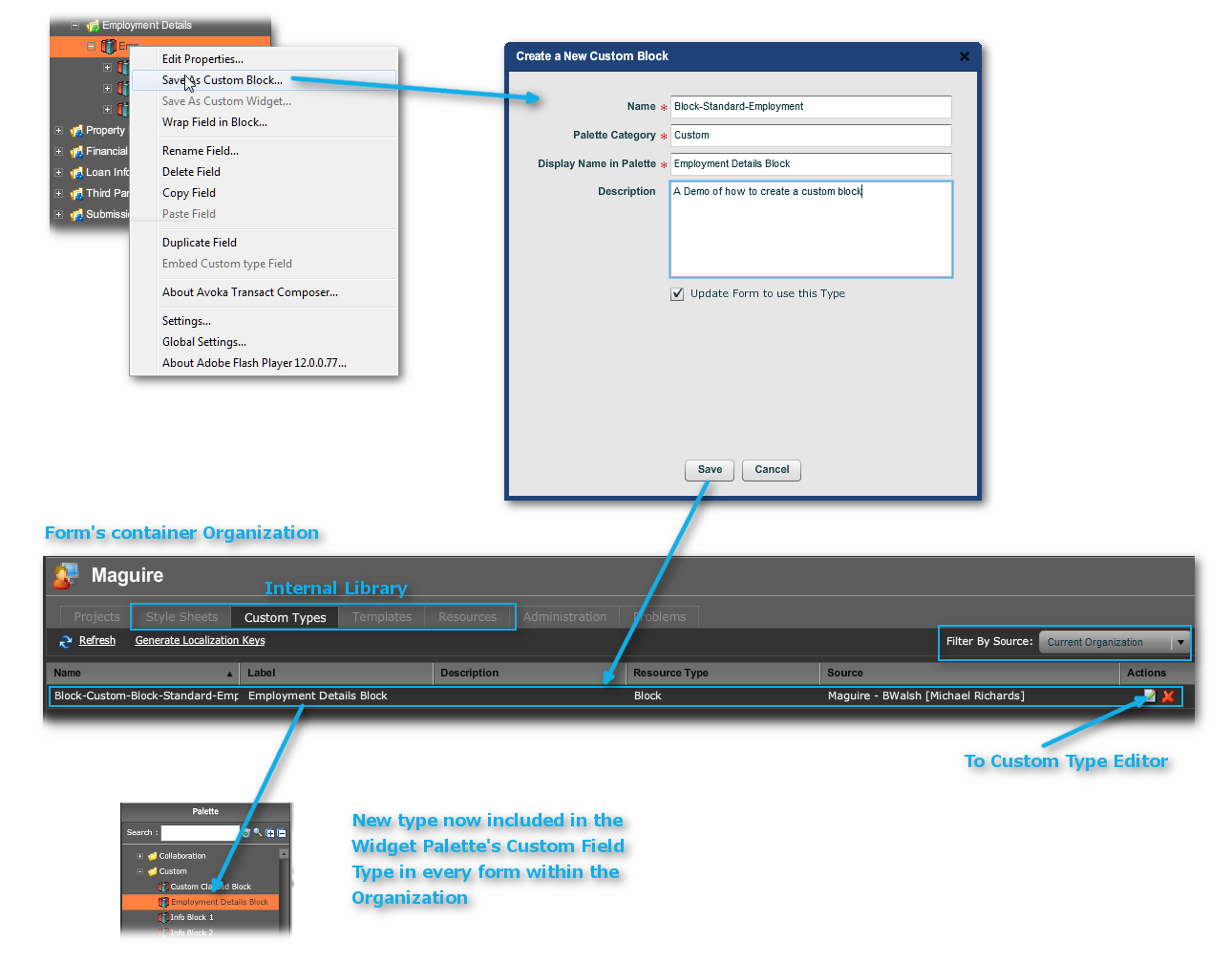
Because of the position of the Organization's Internal Library in the inheritance stack, your Custom Types will be available to all Projects in the Organization. However, you are not able to export these to other Organizations in the Account or to other Accounts. You can, though, export the whole Organization as a package and import it into another Account and the Custom Types in the imported Organization's Internal Library will also come across.
You can open the editor on editable types:
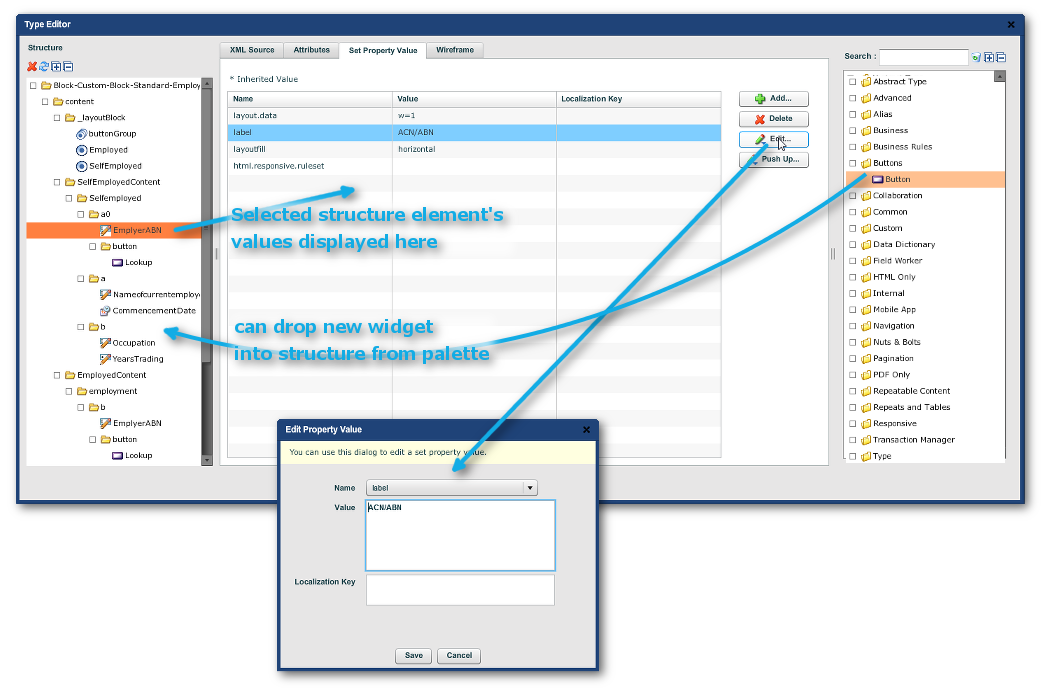
In the Set Property Values tab, you can edit the values of all the structure elements contained in the Custom Type. Inherited values from the stack are marked with an asterisk ("*").
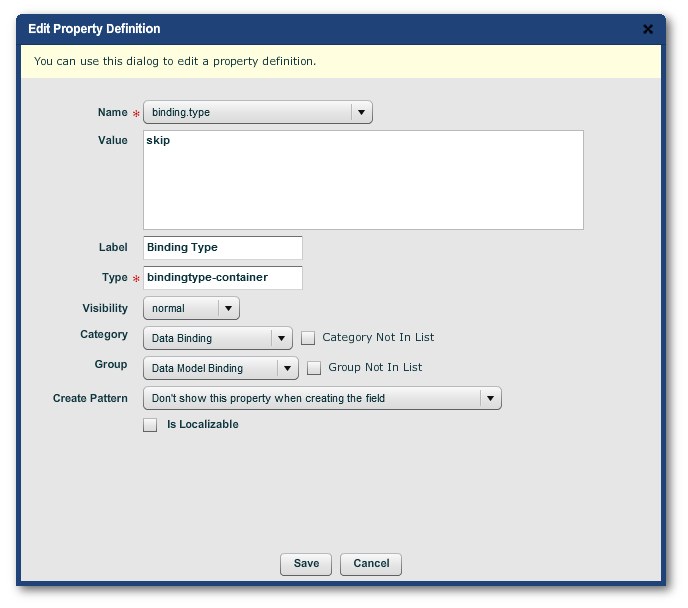
The Create Pattern dropdown menu in the Edit Property Definition dialog defines whether:
•The property appears or does not appear in the wizard when the custom Type is dropped onto the structure panel of forms
•and if it does appear in the wizard. whether the property is marked mandatory or not.]
Here are examples of the other tabs in the editor:
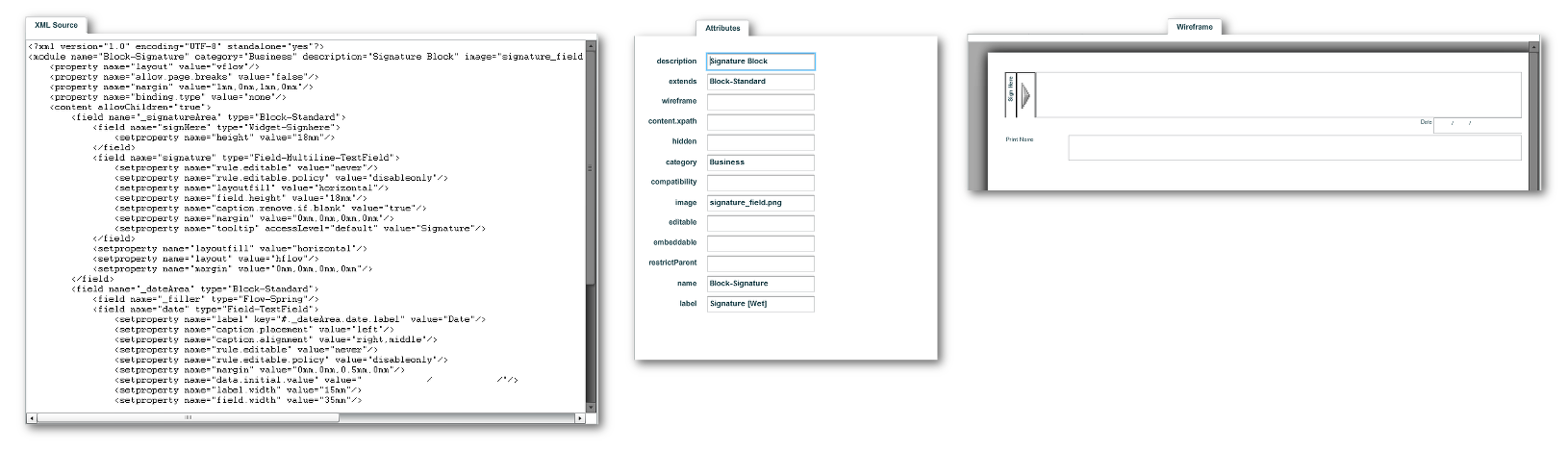
Note that the XML Source updates on-the-fly as you add or subtract new objects into the structure or edit attributes and property definitions.
Custom Types play a major role in Style Packs. The Custom Field Type, for Organizations where a Style Pack is part of the stack, will have a rich selection of prebuilt widgets.
The Maguire Style Pack is a good example of this. It has a number of form structures not covered by the usual Nuts & Bolts settings.
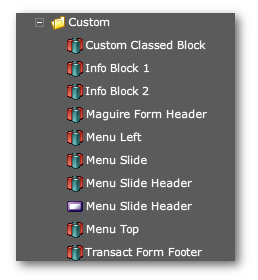
Besides these custom widgets in the Form Designer's Palette, such a style pack also has its own set of Stylesheets, Templates and Resources to supplement the Release. Typically, a release has a very large number of Stylesheets because the set has to cover practically every time of form element, while a Style Pack's set is very much smaller and far less general in scope.