
File Uploading |

|

|

|

|
|
File Uploading |

|

|

|

|
|
|
||
Defining Attachments in Composer
There are two attachment widget types. You add all of these to the one section on the form, here called "Attachments". It makes sense to have these in the last section of the form which usually contains the "Submit" button.
•TM Attachment Table
Add one only of these, and its rows will automatically be populated with the details of the attachments.
•TM Attachment Rule
Add one of these per attachment at the same structural level as the TM Attachment Table. Use the "Create a New Field" wizard, which pops up on adding the rule to the form, to give it an "Internal Name". You can also further specify each attachment's properties in the rule's "Edit Properties" dialog.
•TM Submission Block
You also need submit buttons, so we have added a TM Submssion Block (as "MySubmitBlock") to the section. This block adds several submission buttons to the form, which give users the options to "Submit Now", "Save Online" or "Save to My Computer:"
Here is the resulting structure of adding a "TM Attachment Table" and two "TM Attachment Rule" widgets to a section containing a "TM Submission Block".
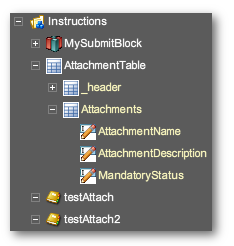
You can then preview the rendition of the form, where the Attachment Table gets populated according the the Attachment Rules:
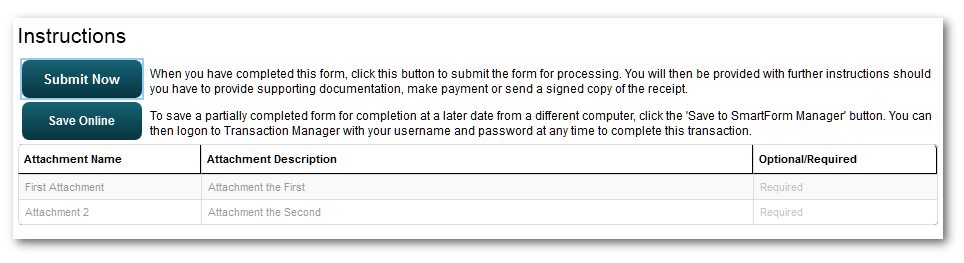
How this structure renders in preview.
The table informs users that they will be requested to supply these attachment after clicking on the "Submit" button. This behaviour cannot be previewed in Composer: to see this, the form must be published to Transaction Manager. In our example, the form was published without further modification in Composer; all that was done in TM was to assign the form to a portal and to turn off its "Test" mode. The resulting screen after the "Submit" is:
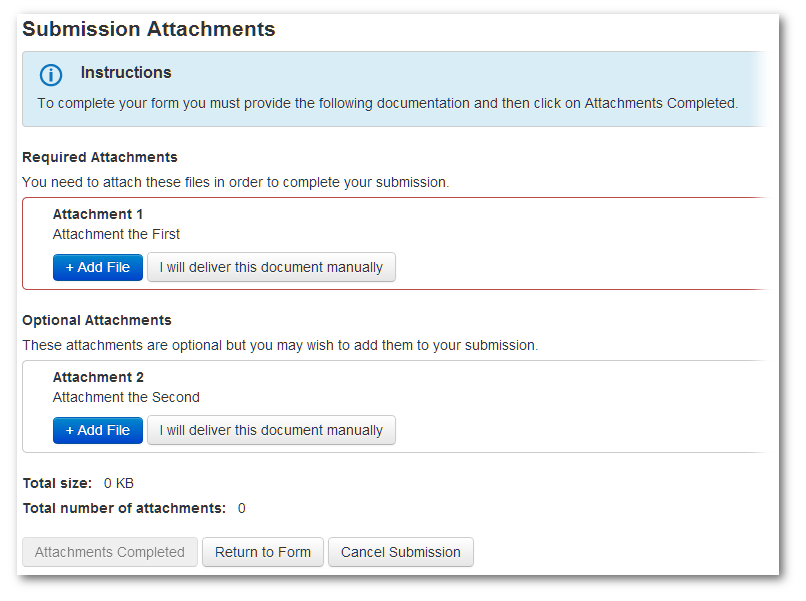
Resuling "Submission Attachments" page.
The "I will deliver this document manually" buttons appear on the "Submission Attachments" by default for each attachment. To remove them, set in Composer the "Edit Properties -> Data -> Submit Method" for each rule to "Electronic".